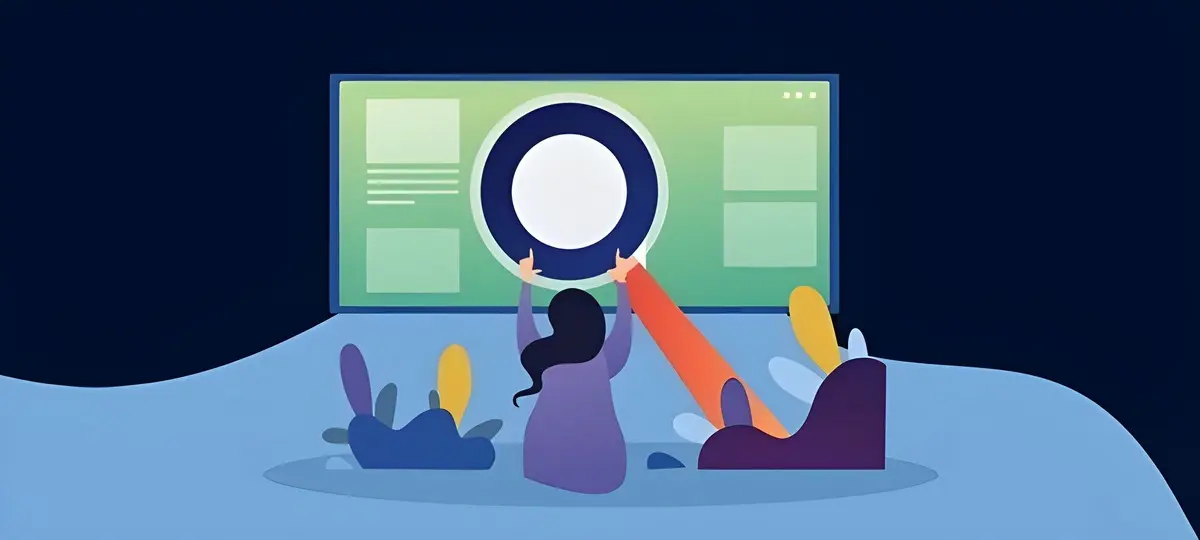
Mastering HubSpot Templating Creating Custom Web Pages That Convert
HubSpot templating has made depth in CMS features while allowing dynamic marketers and developers to generate attractive, consistent with brand image, and conversion-oriented web pages. Landed pages, blog posts, or full sites: HubSpot templating tools—be they a drag-and-drop editor or a custom-coded template using HubL (HubSpot markup language)—always provide flexibility and power for whichever way is needed. This article explains the intricacies of HubSpot’s templating system, as well as detailing a step-by-step guide for creating custom page templates and practical tips for maximizing conversions.
Understanding HubSpot’s Templating System:
HubSpot’s CMS Hub incorporates drag-and-drop, notwithstanding a handful of custom-coded templates that use HTML, CSS, and JavaScript along with HubL, have close linkage with CRM functionalities, marketing tools, and analytics for dynamic and personalized content. Drag-and-drop templates suit marketers who use pre-built modules such as forms and CTAs, while custom-coded templates enable developers to create pixel-perfect designs relevant for their specific brand. The system is a blend of ease and customization, which preserves global content blocks for consistency, theme settings for branding, and smart content for personalization. This kind of flexibility enables companies to create professional, conversion-centric landing pages and thus intensify their lead generation and measuring results through optimized responsive templates.
Crafting Page Templates for Customized Designs:
Custom page templates must be conceived in advance, and then they must be constructed. Use the following steps to make templates from scratch that are suitable for your brand and convert as best as possible:
1. Specify the Goal and Structure of Your Template:
Be clear about what you want the page to achieve. Some examples of this are: Is it a landing page to catch leads, or a home page for presenting your brand, or is it just a blog post directed towards traffic? Here is what can clarify it!
- Branding: Essentially, branding refers to the employment of logo, color palette, typography, and imagery in a coherent manner across all pages.
- User journey: The User Journey involves navigation, incorporation of Call to Action, and conversion points like forms or buttons.
- Content Flexibility: Implement shared usage modules, headers, and/or footers for reduced repetitive content creation.
- Responsive: Create for both users, whether from mobile or desktop, to ensure a better user experience.
For example, landing page templates would encompass heavyweight introductory sections with their headings, subheadings, and CTA-form fields, followed by an addendum for testimonials; blog templates would extend to cover featured images, author bios, and related posts.
2. Reach the Design Manager:
Log in to your HubSpot account and go to Content > Design Manager. You can create a new template by going to File > New File, either Drag and drop for any visual editor or Custom code for HTML/HubL development. Ensure you have permission to use Design Tools, Global Content, and Website Settings to edit templates and global assets.
3. Creating the Template:
For drag-and-drop templates:
- Drag and drop rich text, images, forms, flexible columns, etc., using the Layout Editor into the template. Flexible columns give content editors the ability to rearrange or add modules in the page editor without having multiple templates required.
- Global content blocks, such as headers and footers, could be added so that additional consistency could flow through the pages. On-the-fly editing is done centrally and applied to the other pages.
- Theme configuration settings are intended for defining fonts, colors, and spaces-for instance, with the primary color set as the brand’s color for CTAs when they want them to be spotted.
For custom-coded templates:
- Write HTML, CSS, and HubL in the Code Editor, adding in all required HubL variables (e.g., {{ content.body }}) to make your template function.
- Include any CSS and JavaScript files that deal with the styling and interactivity, like hover effects or sticky CTAs. For example, a custom-coded landing page might have a scrolling animation that displays in the hero section.
- Use the Show Output toggle to preview HubL’s rendering in real-time.
4. Optimize it for Conversions:
Adopt these most crucial for optimization on conversion:
- Brighter CTAs: Clear, action-pointed call-to-actions such as “Download Now” need to be placed strategically, like in the hero. Make them stand out by using contrasting colors to grab attention.
- Simple forms: It has the least number of fields-simple forms such as name, email, and so on-for contract filers to minimize friction.
- Personalization: This intelligent content capability of HubSpot is a function that changes text or CTAs based on certain characteristics of visitors, like the state where they’re living or the source of referral.
- Search Engine Optimization: Part of search engine visibility strategies should be made up of even more meta descriptions, alt text for images, clean URLs, and the like.
- Mobile adaptability: Run tests on templates against devices with preview mode from the Design Manager.
For instance, the Hubspot “Accelerator” landing page template has a form and no navigation bar so that visitors can be led directly into the CTA-driven experience. You can apply the identity colors and fonts to get a familiar branding experience.
5. Test and Publish:
To ensure your template responds to various views and devices, preview it on a desktop, tablet, and mobile. Simulate other viewports via the Live Preview feature with Display Options. Custom-coded templates may need an error console check for issues. The template has been published for content creation once you click on Publish Changes at the end.
Tips for Designing Templates
- Use Global Content Blocks: Try to maintain headers, footers, and other reusable elements inside a single block for consistency and easy updates. For example, a global footers that include contact info and social links can be edited once and applied to all templates on the site.
- Simplified Navigation: Complex menus must be avoided. HubSpot templates prefer clean navigation that ensures better UX.
- A/B Testing Elements: Test the texts with CTAs, colors, and the lengths of forms to optimize conversion. For example, you would run a test on “Sign Up” compared to “Join Now” to ascertain which performs better.
- Brand Guidelines Should be Observed: Brand colors, fonts, and logos should always remain uniform. For instance, the OneIMS Tech Solutions theme allows the customization of color schemes and typography.
- Analytics Tracking: Use HubSpot analytics to track pageviews, form submissions, and conversion rates to improve on-site optimization.
- Accessibility: Meets WCAG guidelines regarding the contrast of the text and alternative text descriptions.
Tips for a Landing Page Template:
- Header: Minimal logo, no navigation to avert focus from conversions.
- Hero Section: The statement of the goal is bold, followed by a subheadline and a CTA button, possibly in the brand’s primary color-e.g., “Get Started.”
- Form Module: A 2-3 field form to fill out to capture leads.
- Testimonial Section: Slider showcasing customer quotes and testimony to build trust.
- Footer: A global footer featuring contact data and social networking connections.
Conclusion:
A complete mastery of the HubSpot template system empowers you to design custom, high-converting pages that align with your branding to hold the attention of all who view it. These templates can be edited or meticulously hand-coded to convert and work, thanks to proper strategy implementation. Constant testing and fine-tuning of your template based on analytics inferences are necessary to validate your goals. With these practical tips at your fingertips and HubSpot’s arsenal of powerful tools, your website could be churned out into an engine for lead generation and growth of your brand.
